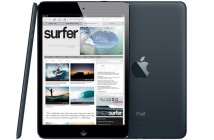One big feature missing from Final Cut Express is the SmoothCam video filter, which is found in Final Cut Pro. Of course some things had to be left out to make you want to buy the pro version but I had to find a way around this.
One big feature missing from Final Cut Express is the SmoothCam video filter, which is found in Final Cut Pro. Of course some things had to be left out to make you want to buy the pro version but I had to find a way around this.
iMovie, on the other hand, does have a stabilization feature built in so I hatched a plan: I’d use iMovie for the clips that need to be stabilized. Here’s the process of taking a clip from Final Cut Express and using iMovie to stabilize it.
Export the Clip from Final Cut Express
Find the shaky clip in your Final Cut Express timeline and set the in and out point around it. To do this, go to the start of the clip and press I to mark the in point. Then go to the end of that clip and press O to mark the out point.

Go to the File menu and Export the clip as a QuickTime Movie…

I titled mine “BeforeStabilization.”

Stabilize the Clip in iMovie
Launch iMovie and create a New Project.
 Now go to the File menu and Import the clip.
Now go to the File menu and Import the clip.

I unchecked Optimize video in an attempt to keep the file from being converted too many times.

After the clip is imported into your Event Library, Right-click on the video and select Video Adjustments.
 The Inspector window will come up. Click on the Clip tab and then the Analyze Entire Clip button.
The Inspector window will come up. Click on the Clip tab and then the Analyze Entire Clip button.
 Wait for iMovie to analyze the clip.
Wait for iMovie to analyze the clip.
 Now the Inspector window can be closed.
Now the Inspector window can be closed.
 Now drag your clip to your project and watch the clip to confirm iMovie did its job.
Now drag your clip to your project and watch the clip to confirm iMovie did its job.

Export from iMovie
Now we need to export the clip out to bring it back into Final Cut Express. Click on the Share menu and select Export Using QuickTime.
 You want to try to use the same settings as the files currently in your Final Cut Express timeline. I’m using a 1440×1080 Apple Intermediate Codec timeline so my export settings mirror that.
You want to try to use the same settings as the files currently in your Final Cut Express timeline. I’m using a 1440×1080 Apple Intermediate Codec timeline so my export settings mirror that.


 Give this new file a location and a name to save with.
Give this new file a location and a name to save with.
 Import the Clip into Final Cut Express
Import the Clip into Final Cut Express
Use the File menu to import the stabilized clip.
 Add the new clip over the original to see how they compare.
Add the new clip over the original to see how they compare.

Conclusion
These are a lot of steps to go, but if Final Cut Express & iMovie are all you have, they will work. The stabilized image is noticeably softer than the original but it’s worth it to have shake-free footage. I’ve also stabilized this clip in Final Cut Pro using the SmoothCam filter and I think it looks cleaner than iMovie’s attempt.
Use a tripod or monopod for your videos and you shouldn’t have to go this process too often. I’ve included my sample clip below with the before and after clips so you can get an idea of the results.

Continue to read on TheAppleBlog