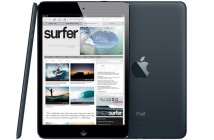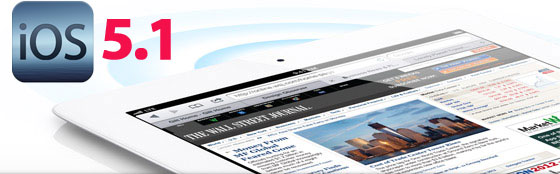
Downloading the latest iOS update via iTunes can be such a headache, don’t you agree? After downloading 300 to 400MB worth of data for hours, there are instances when iTunes tells you the download failed due to a “network error.” It doesn’t happen all the time, but it does that a lot. You can keep this from happening and still update your device to iOS 5.1 with the installation guide below.
Apple devices compatible with iOS 5.1
• iPad 1
• iPad 2
• iPhone 3GS
• iPhone 4
• iPhone 4S
• iPod Touch 3G
• iPod Touch 4G
Prerequisites
• Install Apple iTunes (version 9.2 or higher) on your computer
• Fully charged compatible Apple device
• USB cable for connecting your device to the computer
Installation guide
1. Download iOS 5.1 at http://ios.e-lite.org/. Remember to select the link specified for your device.
2. After download, you should see an .ipsw file in your downloads folder.
3. Launch Apple iTunes and sync your device to it.
4. Go to the iTunes sidebar on the left and select your device.
5. After selecting your device, press and hold the Shift key if you’re using a Windows PC. If you are using a Mac, press and hold the Alt key instead.
6. While doing step 5, click “Restore” and select the .ipsw file you downloaded from step 1.
7. In a few minutes, your iOS device will update itself to iOS 5.1.
Troubleshooting
If the restore process fails, repeat steps 4 to 6 on the installation guide until Apple iTunes says that you’ve had a successful restore. Enjoy the latest iOS update!